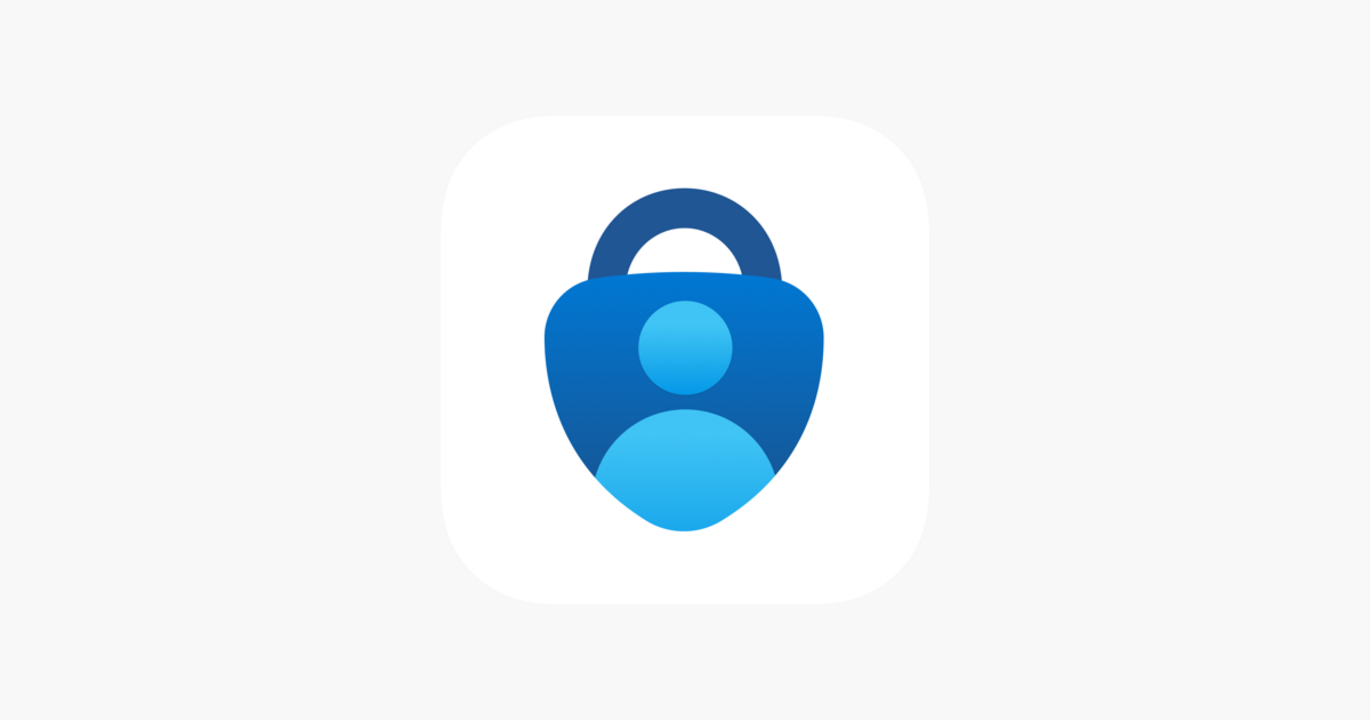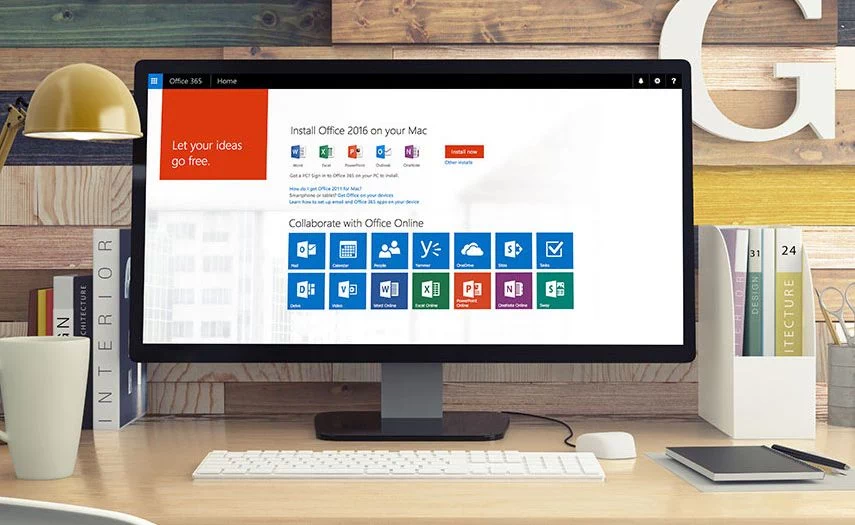Think about how much of your life is online—emails, bank accounts, social media, and more. Keeping all of this secure is crucial. Simply relying on passwords isn’t enough these days, as cyber threats are constantly evolving. This is where Multi-Factor Authentication (MFA) comes into play, providing an additional layer of protection. Microsoft Authenticator is one of the best tools to enhance your online security. Let’s explore why it’s a smart choice and how you can easily set it up to protect your accounts.
The Importance of Multi-Factor Authentication
Passwords alone are no longer sufficient to safeguard online accounts. Cybercriminals have become adept at exploiting weak or reused passwords, making it essential to add an extra layer of protection. MFA requires users to provide two or more verification methods, making unauthorised access significantly more difficult. Microsoft Authenticator offers a seamless and secure way to implement MFA.
Key Benefits of Microsoft Authenticator
Robust Security – Microsoft Authenticator adds an additional verification step, making it much harder for attackers to gain access to your accounts. Even if they have your password, they would still need access to your mobile device.
Ease of Use – The app is designed to be user-friendly, with a simple setup process and intuitive interface. Users of all technical skill levels can easily navigate and utilise the app.
Multiple Verification Options – Microsoft Authenticator supports various verification methods, including push notifications, time-based one-time passwords (TOTPs), and biometric verification (such as fingerprint and facial recognition).
Wide Compatibility – The app integrates seamlessly with Microsoft services and a wide range of third-party applications, allowing users to secure multiple accounts from a single platform.
Offline Access – The app can generate verification codes even when your device is offline, ensuring you can always access your accounts when needed.
Setting Up Microsoft Authenticator
Setting up Microsoft Authenticator is straightforward. Here’s a step-by-step guide to get you started:
- Download the App
Install the Microsoft Authenticator app from the App Store (iOS) or Google Play Store (Android).
- (Optional Step) Sign In
Open the app and sign in with your Microsoft account. If you don’t have an account, you’ll need to create one. This allows you to store your passwords and sync to devices where you are logged in using your Microsoft account.
- Add Your Account
Tap the ‘+’ icon to add a new account. Select the type of account you want to add (e.g., personal, work, or school account).
- Sign In to Your Account
Enter your account credentials (email and password) to link your account with the app. Follow the prompts to complete the process.
- Complete Verification
Once your account is added, you’ll receive a notification or code within the app whenever you need to verify your identity. Approve the notification or enter the code to complete the sign-in process.
Detailed Setup from the Security Info Page
For a more detailed setup process, follow these steps directly from the Security info page:
- Go to the Security Info Page
- Visit your security info page on your Microsoft account.
- Add a Method
- Click on ‘Add method’ and select ‘Authenticator app’ from the options.
- Install the App
- If you haven’t already, download and install the Microsoft Authenticator app on your mobile device.
- Set Up Your Account in the App:
- Open the app and select ‘Add account’.
- Choose ‘Work or school account’ or ‘Personal account’ based on your needs.
- Follow the instructions to scan the QR code displayed on your Security info page or manually enter the setup code.
- Verify Your Account: After setting up, you might be asked to verify your account by approving a notification or entering a code generated by the app.
- Finalise Setup
Once verified, your account is linked with the Microsoft Authenticator app. You can now use the app for secure sign-ins and MFA across various services.
Incorporating Microsoft Authenticator into your security strategy is a proactive step towards safeguarding your online presence. With its robust security features, ease of use, and seamless integration, Microsoft Authenticator is an excellent choice for both individuals and organisations. By following the setup steps, you can enhance your account security and enjoy peace of mind knowing your data is protected.