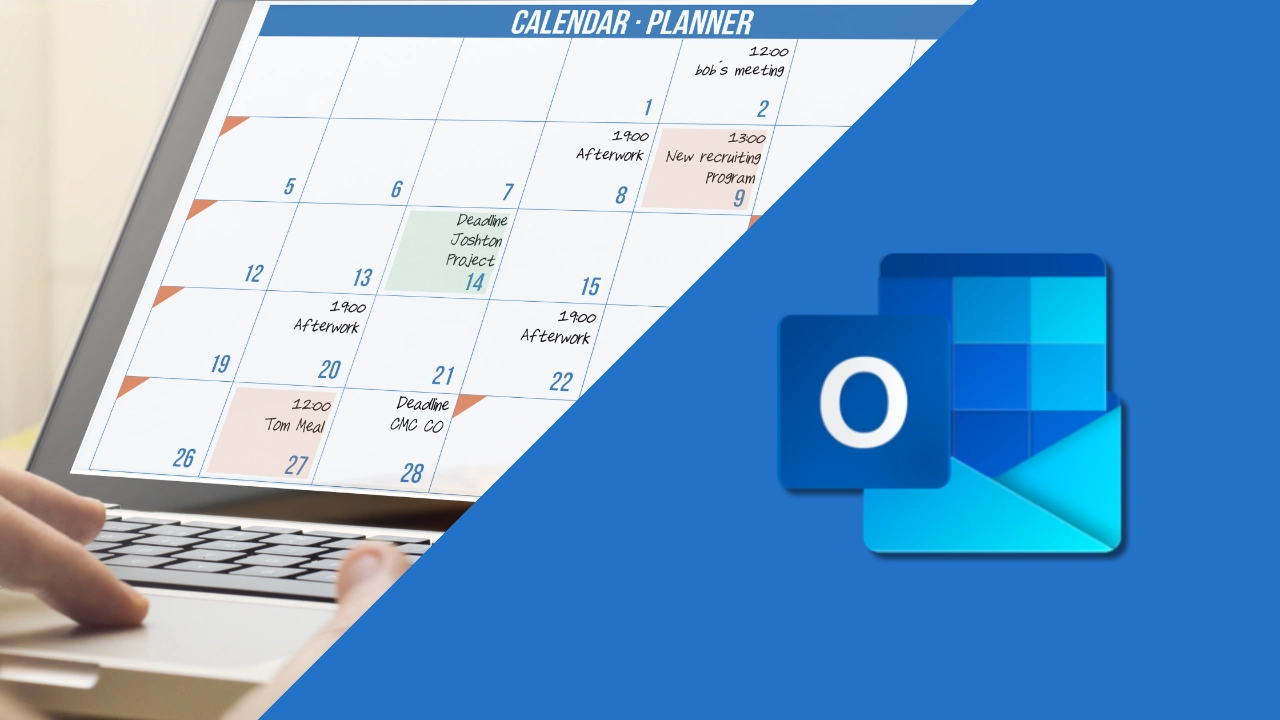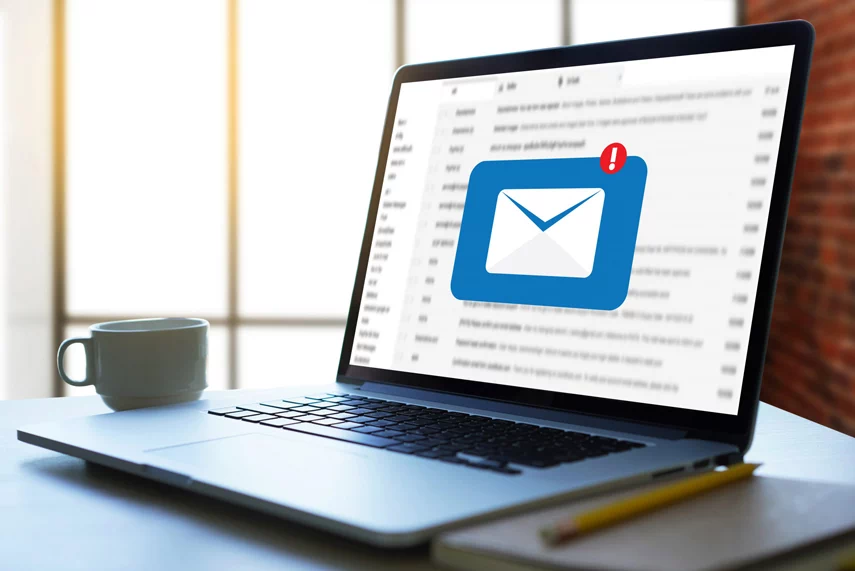Is Your Outlook Calendar Playing Tricks on You?
Have you ever checked your Outlook calendar only to realise an important meeting or deadline didn’t show up where it should? Or maybe you’ve spotted duplicate events, mysterious errors, or sync issues between devices. It’s frustrating, isn’t it? But don’t worry—we’re here to help you understand what’s going on and, more importantly, how to fix it.
What Is Calendar Sync, and Why Does It Matter?
Calendar sync is what keeps your schedule consistent across all your devices. If you add a meeting on your laptop, it should pop up on your phone or tablet too. That’s calendar sync in action. When it works, it’s seamless. When it doesn’t, well… chaos ensues.
Having a synchronised calendar isn’t just about convenience—it’s about staying on top of your game. Imagine being able to access your schedule from anywhere, share it with colleagues effortlessly, and avoid the embarrassment of double-booking. Syncing is the glue that holds your time management together.
What Could Go Wrong (and How to Fix It)
Let’s tackle some of the common issues you might face with Outlook calendar sync and what you can do to sort them out:
1. Missing or Delayed Events
This is one of the most common (and annoying) problems. You create an event on one device, but it either takes forever to appear on another or doesn’t show up at all.
Start with the basics—check if your internet connection is stable. Syncing relies heavily on a good network. If your connection’s fine, try restarting Outlook; sometimes, that’s all it takes. And don’t forget to double-check your account settings to ensure everything is set up correctly.
2. Duplicate Events
Ever opened your calendar to see the same event listed three or four times? This usually happens when you’ve subscribed to the same calendar multiple times or if your calendar files are acting up.
The fix? Review your subscriptions and get rid of any duplicates. If the issue persists, Outlook has a Calendar Repair Tool built in—think of it as a quick clean-up crew for your calendar.
3. Syncing Across Devices
Picture this: you add a meeting on your laptop, but when you check your phone later, it’s nowhere to be found. This kind of inconsistency often boils down to device settings or account setup.
Make sure sync is enabled on all your devices. If the problem continues, try removing your Outlook account from the problematic device and re-adding it. Sometimes, a fresh start is all you need.
4. Error Messages While Syncing
Sync errors can feel like hitting a digital brick wall. These are often caused by software glitches or corrupted files in Outlook.
Updating Outlook to the latest version usually resolves these bugs. And if that doesn’t work, there’s a handy tool called ScanPST.exe that can repair corrupted data files. It sounds technical, but it’s simple enough to run if you follow the prompts.
How to Keep Sync Problems at Bay
While troubleshooting is great, prevention is even better. Here are a few tips to ensure your Outlook calendar stays in top shape:
• Keep your Outlook and device software up-to-date. Updates often include fixes for known issues.
• Back up your Outlook data regularly. It’s always better to be safe than sorry.
• Avoid cluttering your calendar with too many shared subscriptions—they can slow things down.
• Check your sync settings every now and then to make sure everything’s working as it should.
• And, of course, always have a stable internet connection—it’s the lifeline of calendar syncing.
When You Need Extra Help
If you’ve tried everything and your Outlook calendar is still giving you a hard time, don’t hesitate to reach out for expert support. Sometimes the problem runs deeper, like server configuration issues or outdated policies. That’s where we come in.
At Insight IT, we specialise in taking the hassle out of IT. Whether it’s a tricky calendar issue or a bigger tech challenge, we’re here to make your workday run smoother.
Need more tips or help? Don’t hesitate to contact us.