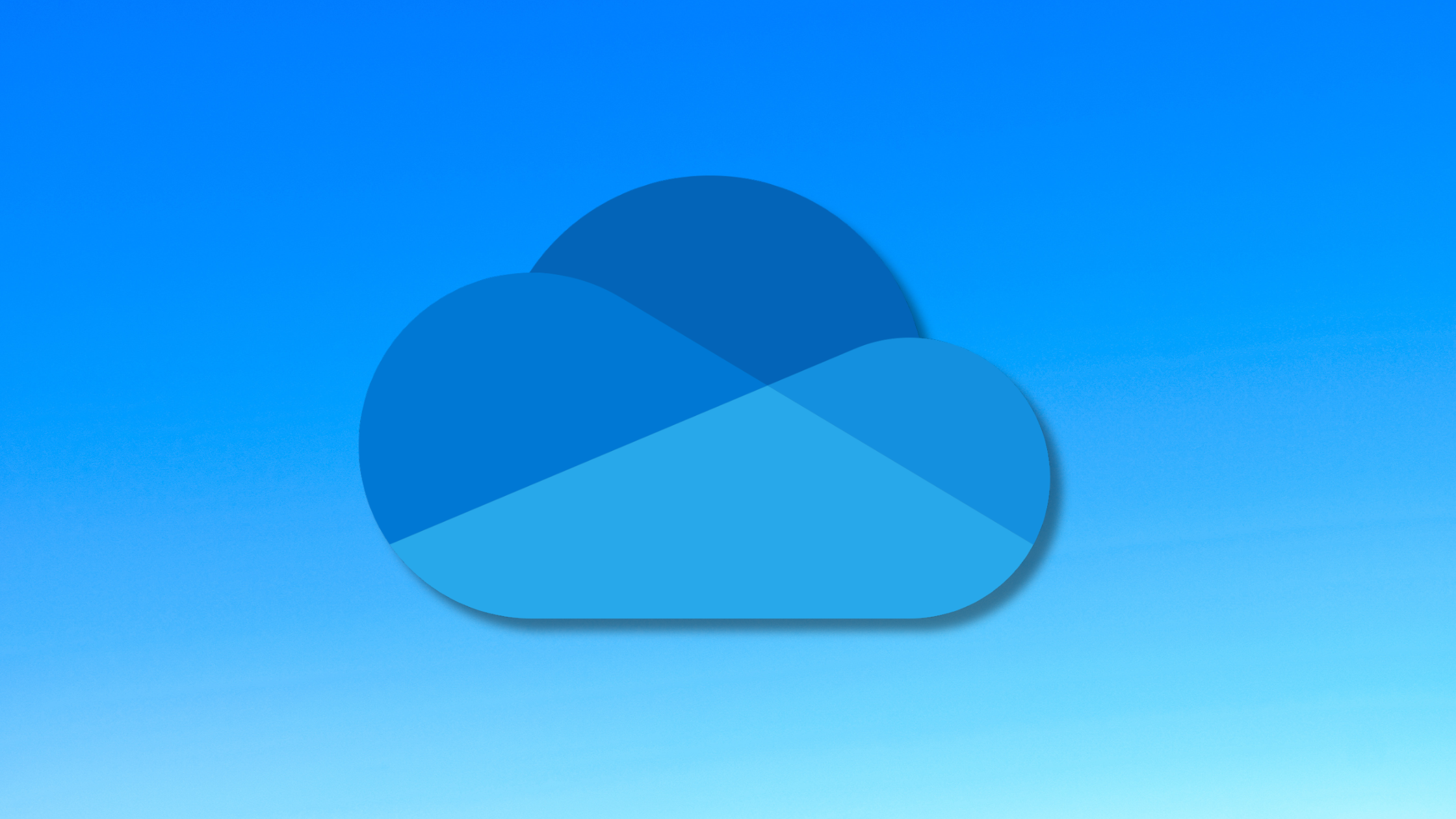Important Updates to OneDrive Retention Policies
Microsoft’s new OneDrive retention policies are officially in place as of 27 January 2025, and they could have a big impact on how businesses manage their data. If you’re using OneDrive for Business, you’ll want to pay attention—especially if you have inactive accounts or employees who have left.
The key change? Unlicensed OneDrive accounts will now be archived or permanently deleted after 93 days. This means that if an employee leaves and their OneDrive is no longer tied to an active license, their files won’t stick around forever.
For businesses that don’t have a plan in place, this could lead to unexpected data loss, compliance issues, and even extra costs if you need to recover archived files.
What This Means for Your Business
Previously, when an employee left, their OneDrive account would just sit there, untouched, until someone decided to deal with it. That’s no longer the case. Now, once a OneDrive account has been unlicensed for 93 days, one of two things happens:
- If there’s a retention policy in place, the account is archived, and the data is still recoverable—but Microsoft charges a monthly storage fee, plus extra if you ever need to access the files again.
- If there’s no retention policy, the account is permanently deleted, and the data is gone for good.
That means businesses need to be more proactive about managing their OneDrive accounts. Ignoring these changes could mean losing valuable company data—or paying more than expected to recover files later.
What Are Your Options?
If your business uses OneDrive, here are the steps you can take to stay in control of your data before these changes take effect:
1. Do Nothing
If your business does not use OneDrive, you can ignore these changes, and Microsoft will delete any unlicensed accounts automatically after 93 days.
2. Manually Remove Data
If you want to save specific files from an unlicensed OneDrive, we can provide temporary access so you can download and remove what you need. However, access is only available for 90 days after a license is removed. After this, the data is either archived (if a retention policy is in place) or deleted permanently.
3. Retention via Microsoft
If you prefer to retain data within Microsoft 365, you can set up a retention policy (e.g., 7 years). Under this option:
- After 93 days, the unlicensed OneDrive will be archived instead of deleted.
- Archived data is not actively accessible but can be retrieved if needed.
- Microsoft charges a monthly storage fee for archived data and an additional fee when retrieving files.
4. MS Office Backup (Recommended)
A more flexible and cost-effective approach is to set up a SaaS Backup solution with Insight IT. With this option:
- All licensed OneDrives are backed up regularly with a custom retention policy.
- If a user leaves and their OneDrive becomes unlicensed, we can restore their data when needed.
- Unlike Microsoft’s retention policies, this method only charges for active MS licenses, not archived data—reducing unnecessary costs.
- Important: This option only covers accounts that were licensed at the time the backup system was set up. If a OneDrive was already unlicensed before backup was in place, it would fall under Microsoft’s default deletion or archiving rules.
What’s Your Next Step?
Now that these retention policies are in effect, it’s time to take action. If your business relies on OneDrive, make sure you have a strategy to keep your data safe and avoid unexpected costs.
If you’re unsure where to start, let’s talk. We’ll help you assess your current setup and make sure your data stays protected—without breaking the bank.