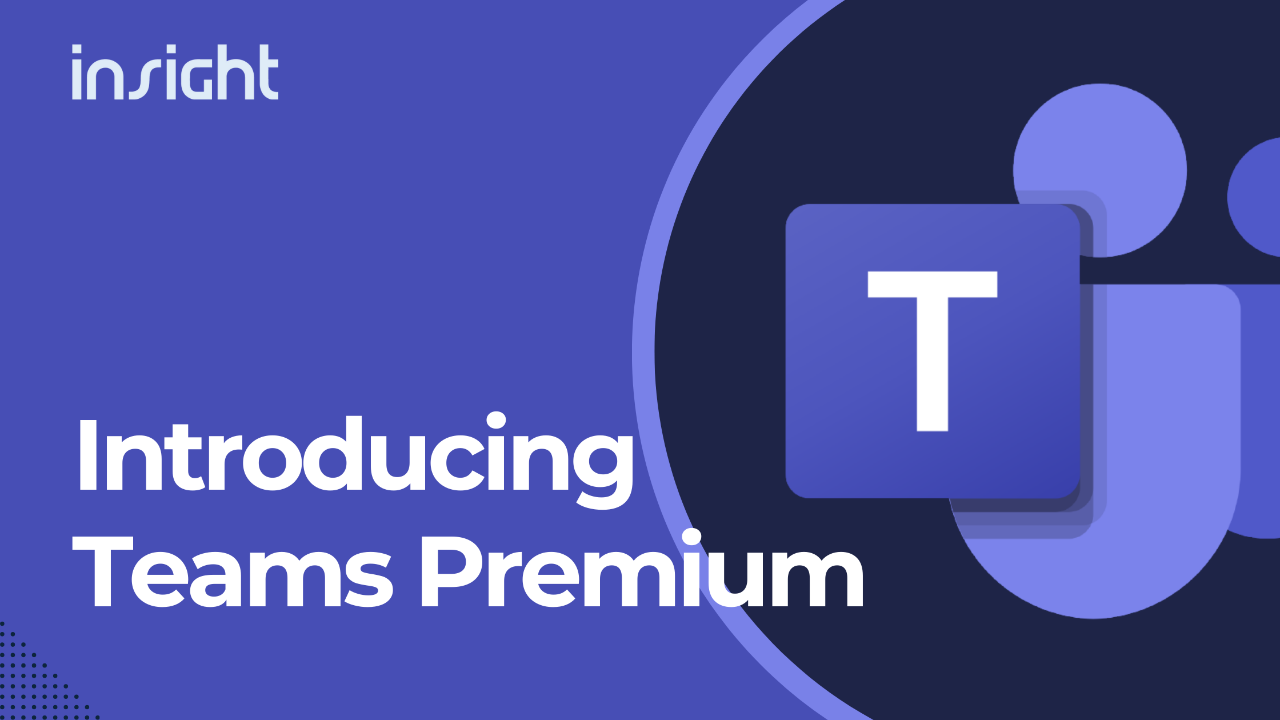Struggling to Keep Track of Document Versions?
Efficient document management is essential for keeping teams organized and productive. SharePoint, as a reliable platform for document sharing and collaboration, provides excellent tools to help your team keep track of changes, avoid confusion, and always access the most recent versions of important files. With these best practices, and Insight IT’s support, you can confidently manage your documents, reduce errors, and make collaboration seamless.
Understanding Document Version Control
Document version control is like a digital history of each document. With document version control, teams can work together without losing track of important edits or accidentally overwriting others’ work. Every time someone makes changes to a file, SharePoint records them, letting your team:
- Access previous versions: If a mistake is made, it’s easy to review and retrieve older versions.
- Compare versions: Identify exactly what’s changed between different versions.
- Prevent conflicts: Avoid the confusion that happens when multiple people edit a file simultaneously.
- Keep an audit trail: Know who made changes and when, for better accountability.
Leveraging SharePoint’s Version History
The version history feature in SharePoint is your tool for tracking and managing changes over a document’s life. With just a few clicks, you can view, compare, and restore previous versions of any document. Here’s how SharePoint’s version history can support your team’s document management:
View previous versions
SharePoint keeps a record of every saved version, showing when each version was created, who made the changes, and often a summary of what was altered. To view a file’s history, simply go to the document library, right-click on the file, select Version History, and SharePoint will display a list of all available versions.
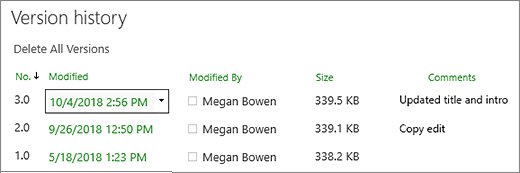
Highlight differences between versions
For Word documents and other Office files, you can open an older version to see its contents side-by-side with the latest version. This is helpful when multiple edits have been made, and you need to pinpoint exactly what has changed.
Restore previous versions
If you need to undo recent changes, you can quickly revert to an older version without losing all the work that came after it. After selecting Version History and finding the version you want, simply click Restore. SharePoint will create a new, updated version based on your chosen revision, so no changes are permanently lost.
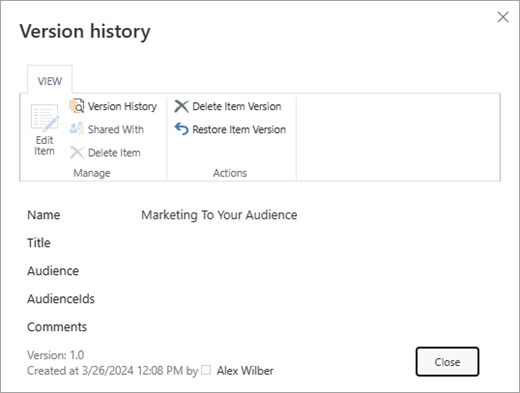
View detailed version information
Each version includes specific details, such as who edited it and any comments they left when checking it in. This can be useful if your team needs to track the progression of document changes for compliance or auditing purposes.
Mastering Check-Out and Check-In
To keep your files safe and avoid overlapping edits, SharePoint offers “check-out” and “check-in” tools. Here’s how they work:
- Check out a document – This locks the document so only one person can edit it at a time.
- Check in a document – When you’re done, check in the file to save changes and allow others to view or edit.
Organizing with Metadata
Metadata is extra information attached to your documents—like tags for organization. It can include details such as author name, document type, keywords, and department, making it easier to find specific documents:
Add metadata columns – Customizable metadata fields can make searching faster and more accurate.
Search and filter with metadata – Instead of scrolling through files, use metadata filters to find documents quickly.
Implementing a Robust Versioning Policy
Having a clear versioning policy keeps things organized, so your team knows what to expect when working on documents. Here’s how a versioning policy can help:
- Define version numbers
- Use a simple numbering system (like v1.0, v2.1) to easily track updates.
- Set retention rules
- Choose how long each version should be kept, balancing storage and access needs.
- Use approval workflows
- For important documents, SharePoint workflows can help you set up an approval system, so changes are reviewed before being finalized.
Training Your Team for Success
For document version control to work effectively, everyone on your team needs to understand the basics. Here’s what Insight IT can offer to support your team:
Hands-on training sessions
- We can guide your team through the process of using SharePoint’s version control tools.
Promote best practices
- We’ll highlight the importance of consistent document control so everyone can use these tools confidently.
Provide ongoing support
- When questions or issues arise, Insight IT’s team is here to assist.
With training, your team can avoid common mistakes and make the most of SharePoint’s features, fostering a culture of organized and effective collaboration.
Additional Tips for Better Document Management
Customize SharePoint settings: Adjust SharePoint’s features to fit how your team works best.
Consider third-party integrations: If advanced features are needed, we can help you explore third-party tools to enhance version control.
Regularly review your policy: As your business grows, update your versioning policy to ensure it continues to meet your needs.
At Insight IT, we specialize in setting up SharePoint for optimal document management. With our guidance, you can keep your documents organized, accessible, and safe—allowing your team to focus on what matters most. If you’d like help with implementing these best practices or need support with SharePoint, don’t hesitate to contact us. We’re here to ensure your document management runs smoothly every step of the way.